How to Remove Windows XP's Messenger
Theoretically, you can get rid of it (as well as a few other things). Windows 2000 power users should already be familiar with this tweak. Fire up the Windows Explorer and navigate your way to the %SYSTEMROOT% \ INF folder. What the heck is that thingy with the percentage signs? It's a variable. For most people, %SYSTEMROOT% is C:\Windows. For others, it may be E:\WinXP. Get it? Okay, on with the hack! In the INF folder, open sysoc.inf (but not before making a BACKUP copy first). Before your eyes glaze over, look for the line containing "msmsgs" in it. Near the end of that particular line, you'll notice that the word "hide" is not so hidden. Go ahead and delete "hide" (so that the flanking commas are left sitting next to one another). Save the file and close it. Now, open the Add and Remove Programs applet in the Control Panel. Click the Add / Remove Windows Components icon. You should see "Windows Messenger" in that list. Remove the checkmark from its box, and you should be set. NOTE: there are other hidden system components in that sysoc.inf file, too. Remove "hide" and the subsequent programs at your own risk.
GENERAL CLEANING TIPS
You can save your computer maintenance cost if you clean your computer on the regular basis. This will improve the cooling and performance of the computer components. Your computer components could damage, if you do not keep it clean on periodically basis, because dust is the main cause to heat up your system and heat link to hardware failure.Never place your computer on the ground, always use computer table or shelf for this purpose.To clean computer case first unplugs your system power from the electrical outlet. Remove all cables and connectors from the back side of your computer.Now blow the air around all the hardware components and keeping away your blower nozzle 4 to 5 inches away from main board components. You can use vacuum cleaner also for this purpose but compressed air is the better solution to clean a system.At the end using lightly dampened cloth or spray any cleaning fluids on the computer case and use paper towel to dry it.Never clean inside computer components or other circuit board with damp or wet cloth.Always be careful to eat or drink around the computer.
Be Careful with Attachments
There have been a number of really bad viruses just within the past 6 months. We've seen the W32.Beagle, W32.Netsky, MyDoom, and so on. Most of these viruses were transported or replicated from pc to pc-using email attachments. These are easy to spot if you're paying attention, simply because they are usually executable files, but not always.Some attachments contain Macros (simple programs that run within other programs, all the titles in Microsoft Office use macros). If you're not that familiar with spotting file extensions, don't worry, that's what I'm here to talk about today. If you are a little hazy on the whole "file extension" thing then let's spend a few moments explaining it.File extensions are what tell the program how to treat a particular piece of data. For example, most people are somewhat familiar with .doc or a .txt file extensions these are both text documents and when the user opens this file the Operating System looks at this extension and then knows how to open it.Hackers try to use some sort of eye-grabbing ploy to get you to open their email and activate the virus, which is always an attachment. Most Anti-virus nowadays stops, or at least warns, you of these high risk attachments and even take measures to protect you. However, on the average 10-15 new viruses are created every day and I personally wouldn't count on any program to 100% protect my pc. That's why I scrutinize any email, if I wasn't expecting an attachment, I won't open it until I had a chance to talk to the sender.Some of the more common file types used to hide viruses include:.scr - Windows Screen Saver - USE CAUTION if you receive a screen saver via email. They can contain worms or viruses.pif - DO NOT OPEN! This is most likely a virus. Clicking it will run a program or code that can mess up your computer..exe - executable file - a program that contains a virus, Trojan horse, or worm.pps - MS PowerPoint (can contain macro virus).zip - Zip (compressed) file.vbs - Visual Basic script.bat - Executable MS-DOS batch file.com - DOS executable command.asp - active server page - internet script.doc - Word document (can contain macro virus).xls - Excel file (can contain macro virus)This is in no way a complete list. Just because an attachment may have one of these extensions doesn't mean that it is a virus, but it should send up warning flags. Hackers use clever subject lines, and viruses can appear to come from a friend so keep on your toes and don't fall victim to their deceptive traps. Scan those attachments and verify with the sender before opening.
How to download the youtube videos on hard disk?
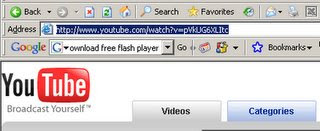
Using this tip, you can easily download the youtube.com movies and save on your computer hard disk. Actually all videos are saved on youtube in flash video format, so you can simply play these videos on the website and can't save directly to your computer. But there are many tools are available in the market to download these videos on the hard disk, but here you can do this using a website. You can convert also the downloaded videos from youtube into any common video format, for example, windows media video file (wmv), windows video file (avi) and movie file (mpeg).
Follow the given steps to download videos from youtube on your computer:First open www.youtube.com then plays any your favorite video.For example, you search a video and the URL of that youtube video ishttp://www.youtube.com/watch?v=pVkUG6XLItcThe ID if this search is pVkUG6XLItc after equal sign. Now open a website http://youtube.navi-gate.org, now copy and paste above video ID in the search box, and press button ID search.The result may be displayed in any different language, but don't worry, just click on download button and save this video on your computer hard disk. Now use any video converter to convert it in any other common format.
Video security
Webcams are being used for security purposes. Software is available allowing PC-connected cameras to watch for movement and sound, recording both when they are detected; these recordings can be saved to the computer, e-mailed or uploaded to the internet. In one well-publicised case,[6] a computer e-mailed out images as the burglar stole it, allowing the owner to give police a clear picture of the burglar's face even after the computer had been stolen.
Videoconferencing
As webcam capabilities have been added to instant messaging text chat services such as AOL Instant Messenger, one-to-one live video communication over the internet has now reached millions of mainstream PC users worldwide. Increased video quality has helped webcams encroach on traditional video conferencing systems. New features such as lighting, real-time enhancements (retouching, wrinkle smoothing and vertical stretch) can make users more comfortable, further increasing popularity. Features and performance vary between programs.Videoconferencing support is included in programs including Yahoo Messenger, AOL Instant Messenger (AIM), Windows Live Messenger, Skype, iChat, Paltalk (now PaltalkScene), Ekiga , Stickam, and Camfrog.Some online video broadcasting sites have taken advantage of this technology to create internet television programs centered around two (or more) people "diavlogging" with each other from two different places. Among others, BloggingHeads.tv uses this technology to set up conversations between prominent journalists, scientists, bloggers, and philosophers.
Capacity and access speed

Using rigid disks and sealing the unit allows much tighter tolerances than in a floppy disk drive. Consequently, hard disk drives can store much more data than floppy disk drives and can access and transmit it faster.A typical desktop HDD might store between 120 GB and 2 TB of data (based on US market data[10]), rotate at 5,400 to 7,200 rpm and have a media transfer rate of 1 Gbit/s or higher[citation needed]. (1 GB = 109 B; 1 Gbit/s = 109 bit/s)As of January 2009[update], the highest capacity HDDs are 2 TB[11].The fastest “enterprise” HDDs spin at 10,000 or 15,000 rpm, and can achieve sequential media transfer speeds above 1.6 Gbit/s.[12] and a sustained transfer rate up to 125 MBytes/second.[12] Drives running at 10,000 or 15,000 rpm use smaller platters to mitigate increased power requirements (due to air drag) and therefore generally have lower capacity than the highest capacity desktop drives.Mobile, i.e., laptop HDDs, which are physically smaller than their desktop and enterprise counterparts, tend to be slower and have lower capacity. A typical mobile HDD spins at 5,400 rpm, with 7,200 rpm models available for a slight price premium. Because of the smaller disks, mobile HDDs generally have lower capacity than the highest capacity desktop drives.The exponential increases in disk space and data access speeds of HDDs have enabled the commercial viability of consumer products that require large storage capacities, such as digital video recorders and digital audio players.[13] In addition, the availability of vast amounts of cheap storage has made viable a variety of web-based services with extraordinary capacity requirements, such as free-of-charge web search, web archiving and video sharing (Google, Internet Archive, YouTube, etc.).The main way to decrease access time is to increase rotational speed, thus reducing rotational delay, while the main way to increase throughput and storage capacity is to increase areal density. Based on historic trends, analysts predict a future growth in HDD bit density (and therefore capacity) of about 40% per year.[14] Access times have not kept up with throughput increases, which themselves have not kept up with growth in storage capacity.The first 3.5″ HDD marketed as able to store 1 TB was the Hitachi Deskstar 7K1000. It contains five platters at approximately 200 GB each, providing 935.5 GiB of usable space;[15] note the discrepancy between the its capacity in decimal units (1 TB = 1012 bytes) and binary units (1 TiB = 1024 GiB = 240 bytes). Hitachi has since been joined by Samsung (Samsung SpinPoint F1, which has 3 × 334 GB platters), Seagate and Western Digital in the 1 TB drive market.[16][17]As of December 2008, a single 3.5" platter is able to hold 500GB worth of data.[18]
Capacity measurementsA disassembled and labeled 1997 hard drive. All major components were placed on a mirror, which created the symmetrical reflections.Capacity of a hard disk drive is usually quoted in gigabytes and terabytes. Older HDDs quoted their smaller capacities in megabytes, some of the first drives for PCs being just 5 or 10 MB.The capacity of an HDD can be calculated by multiplying the number of cylinders by the number of heads by the number of sectors by the number of bytes/sector (most commonly 512). Drives with the ATA interface and a capacity of eight gigabytes or more behave as if they were structured into 16383 cylinders, 16 heads, and 63 sectors, for compatibility with older operating systems. Unlike in the 1980s, the cylinder, head, sector (C/H/S) counts reported to the CPU by a modern ATA drive are no longer actual physical parameters since the reported numbers are constrained by historic operating-system interfaces and with zone bit recording the actual number of sectors varies by zone. Disks with SCSI interface address each sector with a unique integer number; the operating system remains ignorant of their head or cylinder count.The old C/H/S scheme has been replaced by logical block addressing. In some cases, to try to "force-fit" the C/H/S scheme to large-capacity drives, the number of heads was given as 64, although no modern drive has anywhere near 32 platters.Hard disk drive manufacturers specify disk capacity using the SI prefixes mega-, giga- and tera-, and their abbreviations M, G and T. Byte is typically abbreviated B.Most operating-system tools report capacity using the same abbreviations but actually use binary prefixes. For instance, the prefix mega-, which normally means 106 (1,000,000), in the context of data storage can mean 220 (1,048,576), which is nearly 5% more. Similar usage has been applied to prefixes of greater magnitude. This results in a discrepancy between the disk manufacturer's stated capacity and the apparent capacity of the drive when examined through most operating-system tools. The difference becomes even more noticeable for a gigabyte (7%), and again for a terabyte (9%). For a petabyte there is a 11% difference between the SI (10005) and binary (10245) definitions. For example, Microsoft Windows reports disk capacity both in decimal-based units to 12 or more significant digits and with binary-based units to three significant digits. Thus a disk specified by a disk manufacturer as a 30 GB disk might have its capacity reported by Windows 2000 both as "30,065,098,568 bytes" and "28.0 GB". The disk manufacturer used the SI definition of "giga", 109 to arrive at 30 GB; however, because Microsoft Windows, Mac OS and some Linux distributions use "gigabyte" for 1,073,741,824 bytes (230 bytes), the operating system reports capacity of the disk drive as (only) 28.0 GB.
Capacity measurementsA disassembled and labeled 1997 hard drive. All major components were placed on a mirror, which created the symmetrical reflections.Capacity of a hard disk drive is usually quoted in gigabytes and terabytes. Older HDDs quoted their smaller capacities in megabytes, some of the first drives for PCs being just 5 or 10 MB.The capacity of an HDD can be calculated by multiplying the number of cylinders by the number of heads by the number of sectors by the number of bytes/sector (most commonly 512). Drives with the ATA interface and a capacity of eight gigabytes or more behave as if they were structured into 16383 cylinders, 16 heads, and 63 sectors, for compatibility with older operating systems. Unlike in the 1980s, the cylinder, head, sector (C/H/S) counts reported to the CPU by a modern ATA drive are no longer actual physical parameters since the reported numbers are constrained by historic operating-system interfaces and with zone bit recording the actual number of sectors varies by zone. Disks with SCSI interface address each sector with a unique integer number; the operating system remains ignorant of their head or cylinder count.The old C/H/S scheme has been replaced by logical block addressing. In some cases, to try to "force-fit" the C/H/S scheme to large-capacity drives, the number of heads was given as 64, although no modern drive has anywhere near 32 platters.Hard disk drive manufacturers specify disk capacity using the SI prefixes mega-, giga- and tera-, and their abbreviations M, G and T. Byte is typically abbreviated B.Most operating-system tools report capacity using the same abbreviations but actually use binary prefixes. For instance, the prefix mega-, which normally means 106 (1,000,000), in the context of data storage can mean 220 (1,048,576), which is nearly 5% more. Similar usage has been applied to prefixes of greater magnitude. This results in a discrepancy between the disk manufacturer's stated capacity and the apparent capacity of the drive when examined through most operating-system tools. The difference becomes even more noticeable for a gigabyte (7%), and again for a terabyte (9%). For a petabyte there is a 11% difference between the SI (10005) and binary (10245) definitions. For example, Microsoft Windows reports disk capacity both in decimal-based units to 12 or more significant digits and with binary-based units to three significant digits. Thus a disk specified by a disk manufacturer as a 30 GB disk might have its capacity reported by Windows 2000 both as "30,065,098,568 bytes" and "28.0 GB". The disk manufacturer used the SI definition of "giga", 109 to arrive at 30 GB; however, because Microsoft Windows, Mac OS and some Linux distributions use "gigabyte" for 1,073,741,824 bytes (230 bytes), the operating system reports capacity of the disk drive as (only) 28.0 GB.
Subscribe to:
Posts (Atom)
